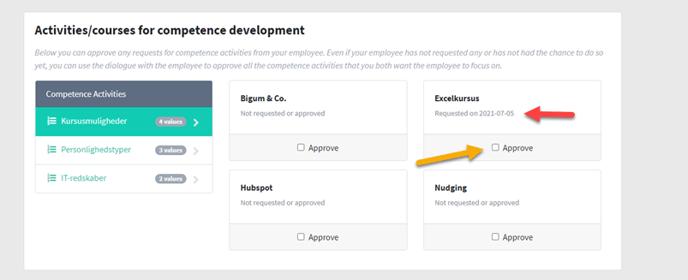Edit the setup in employee development plan
The owner, department managers and employees with access to the configuration of departments can change the EDP configuration. Read more about access in the manual on the different administrative roles.
1. Go to Configuration.
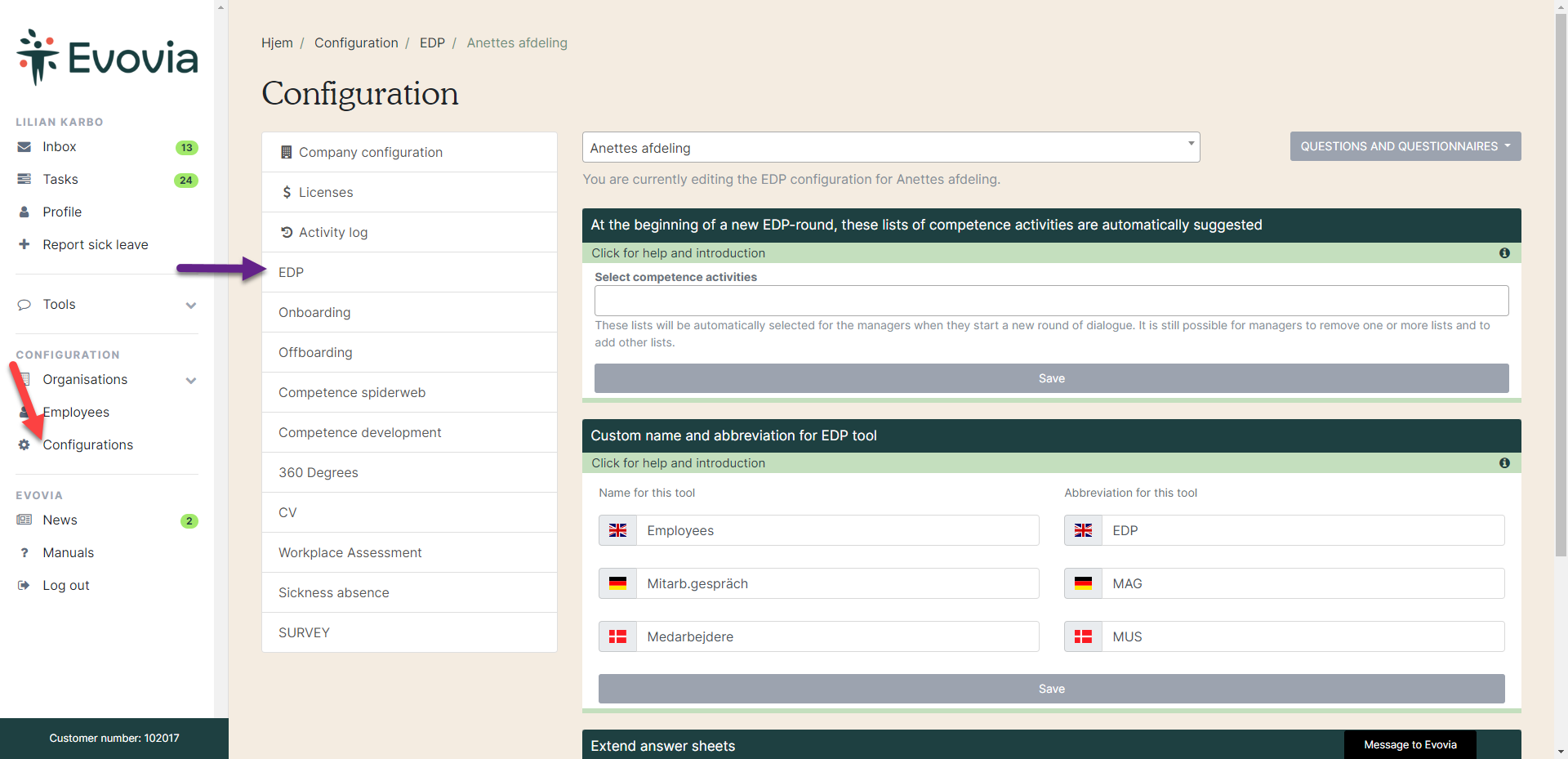
2. Click ”EDP” on the left and select the department to be edited (red arrow). You now have these options:
- Green arrow: View and edit questionnaires. Read the manual on creating/editing questionnaires.
- Yellow arrow: Create lists for competence activities and select standard lists for each questionnaire.
- Blue arrow: Edit the name and abbreviations in the EDP module.
- Purple arrow: Edit the name of task priorities. These edits will also change in the 1:1 ongoing module.
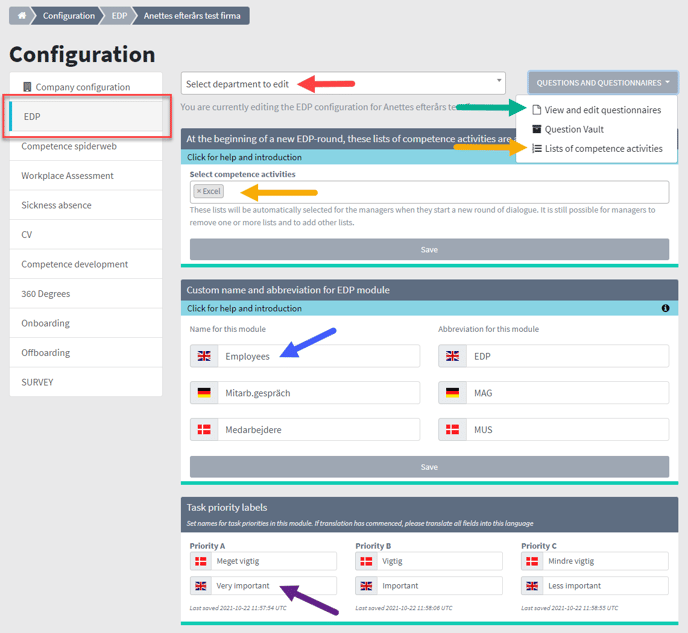
3. Lists with competence activities can be integrated into the EDP questionnaires e.g. with courses for the employee to request. To create or edit lists, go to “Lists of competence activities” (red arrow).
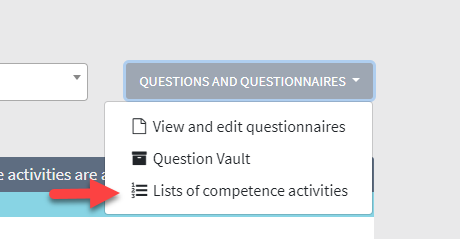
4. Here you will see the created lists (red dotted arrow). Click on them to edit them. Create a new list by writing the name in the form (yellow arrow) and click “Create new list”.
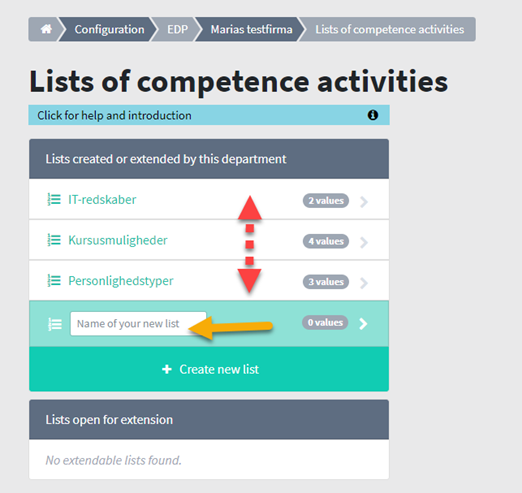
5. Within each list, write the options for each list in the box on the right (red arrow). In this case we write options for the list ”Courses” (red square). Click ”Add new answer value” for every new option on your list (yellow arrow). The added answer values can not be removed again, but you can make them inactive by clicking the green ”Active extension value” (purple arrow) which will make it red and inactive (dotted purple arrow).
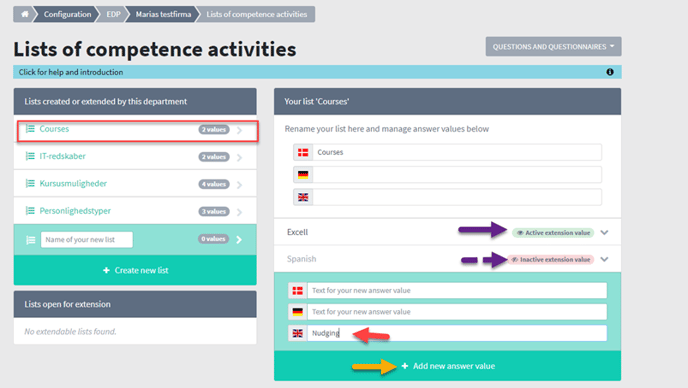
6. If you go back to the main Configuration window, you can select lists to be standard attached to the EDP-questionnaire. Click the white area (green arrow) to add a list. Save before you exit the page (yellow arrow).
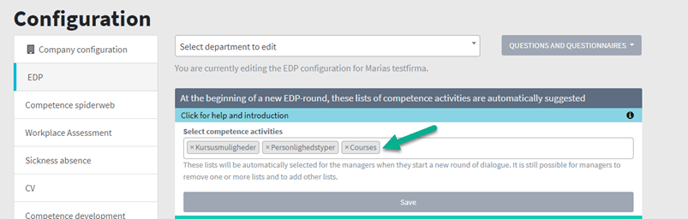
7. When the manager in the department you edited starts an EDP dialogue, the lists will be in the area “Competence activities”. If you do not want the competence list represented in the EDP questionnaire, click the “X” next to the name of the list.
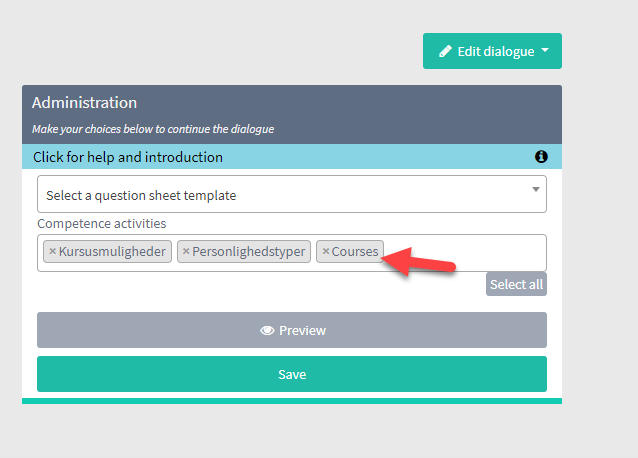
8. The lists are placed in the bottom of the questionnaire for the employee to request (red arrow).

9. As part of the preparation for EDP dialogue, the manager can view the employee’s requests (red arrow) and approve them (yellow arrow) e.g. during the EDP dialogue. If manager and employee during the dialogue During the dialogue, it is possible for the manager to approve a course by clicking on “Approve” even if the course was not requested by the employee, when they filled in the questionnaire.