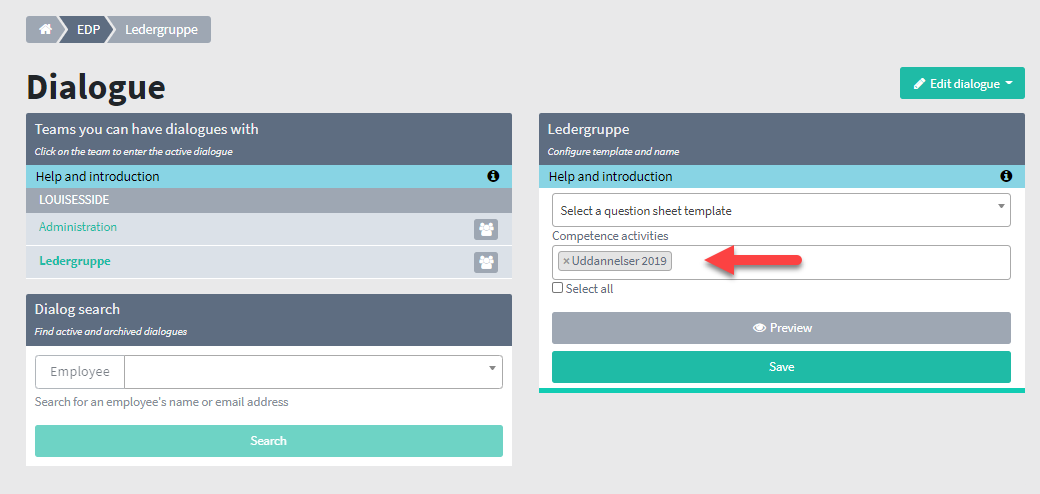If you are the top manager, or have access to konfigurate the department, you can add lists of competences, which are integrated with the question frame for the EDP dialogue.
1. Start by going to ‘Main Organization’ (red arrow) and click on the department where the configuration needs to be changed.
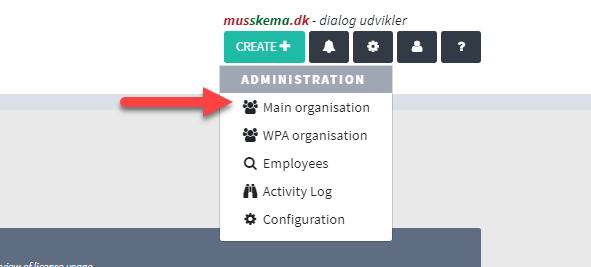
2. Click on the pencil (red arrow) so that the white box unfolds. Check all the boxes in the EDP column (green arrow) and click 'Save' at the bottom.
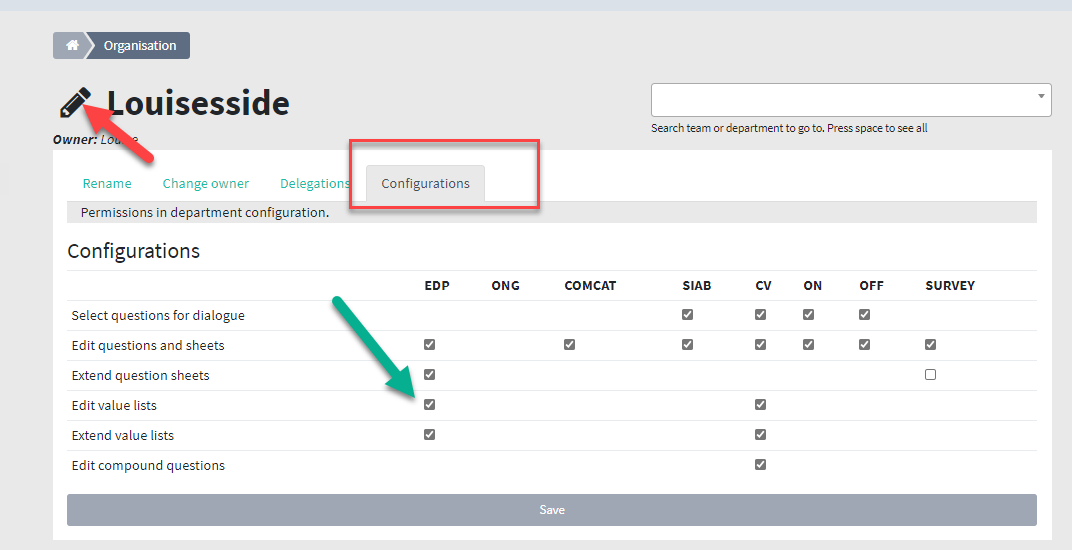
3. To create the lists, go to configuration (red arrow).
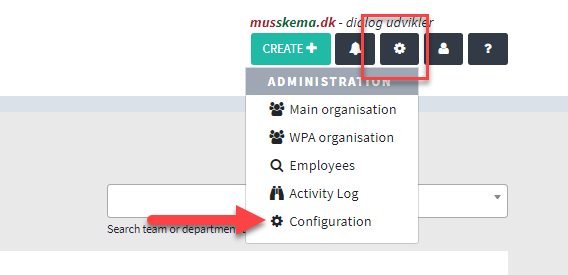
4. Go to EDP (green arrow) and select the department you want to work with (purple arrow - only relevant if you have several departments). Then click on the grey box in the right corner with the name 'Questions and sheets'. Select ‘Competence Catalogue Lists’ (red arrow).
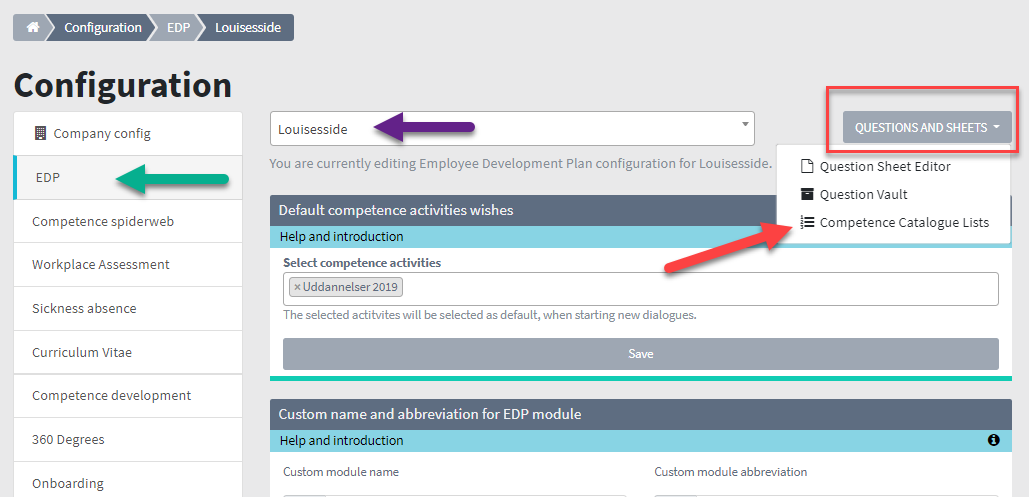
5. Give the list a name and select ‘Create new list’ (red arrow).
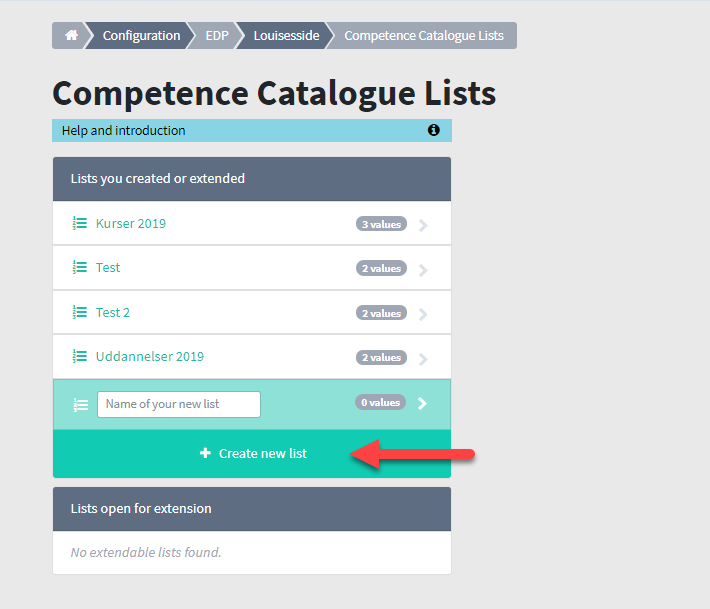
6. In the box to the right, write the options on the various lists (yellow arrow). Once you have given it a name, click on 'Add new answer value' (purple arrow). The added options will appear above (green arrow). They cannot be removed again, but you can make them inactive by clicking on the green box with the text 'Active extension value'. When it is inactive, the field turns red and the text changes to 'Inactive extension value'. You can add more lists in the box to the left (red arrow).
Once the lists have been created, they are ready to be included in the EDP question frame. See how in this guide.
Once the lists have been created, they are ready to be included in the EDP question frame. See how in this guide.
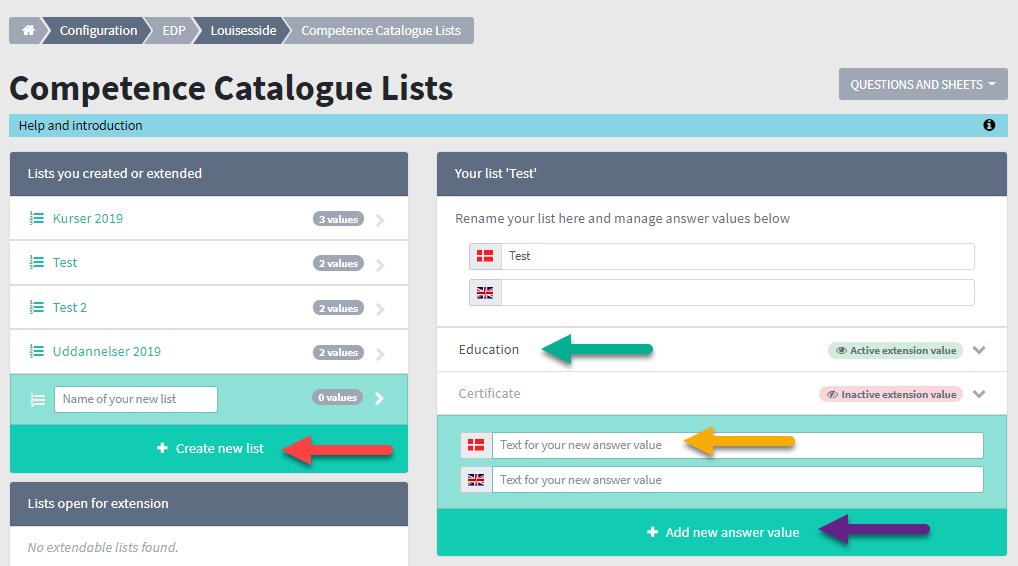
7. You can selecting lists as standards that are automatically associated with the question frame. To do this, go to 'Configuration' and select EDP (red arrow). Make sure you make changes in the correct section (purple arrow). Click on the white field (green arrow) and choose between your lists. Save before exiting (yellow arrow).
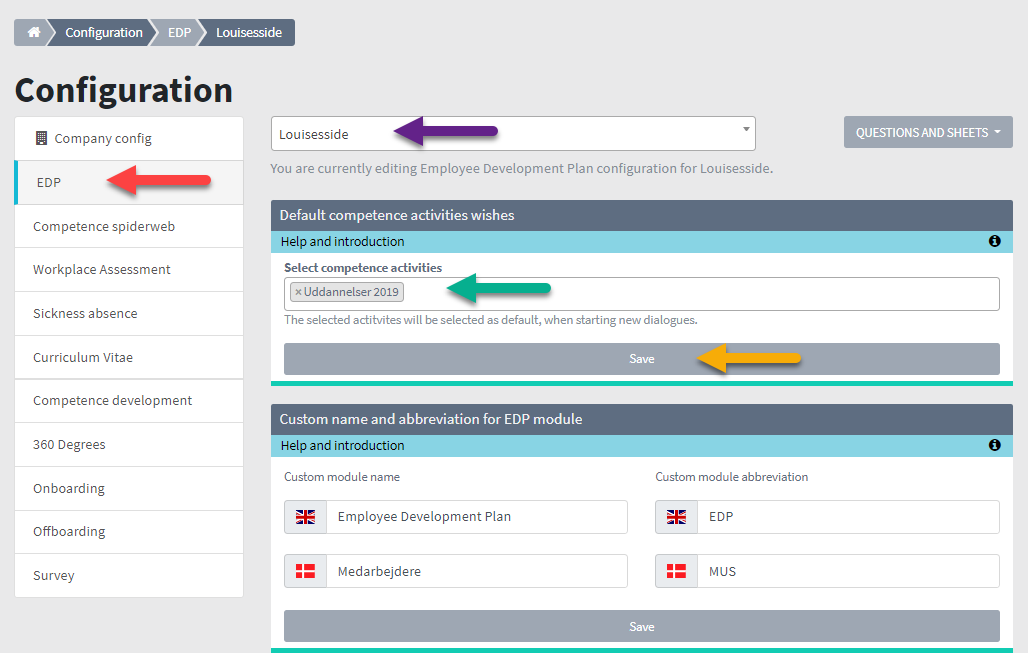
8. When the manager starts an EDP dialogue, the lists appear in the field 'Competence activities'. If you do not want to use the lists, just click on the small cross.